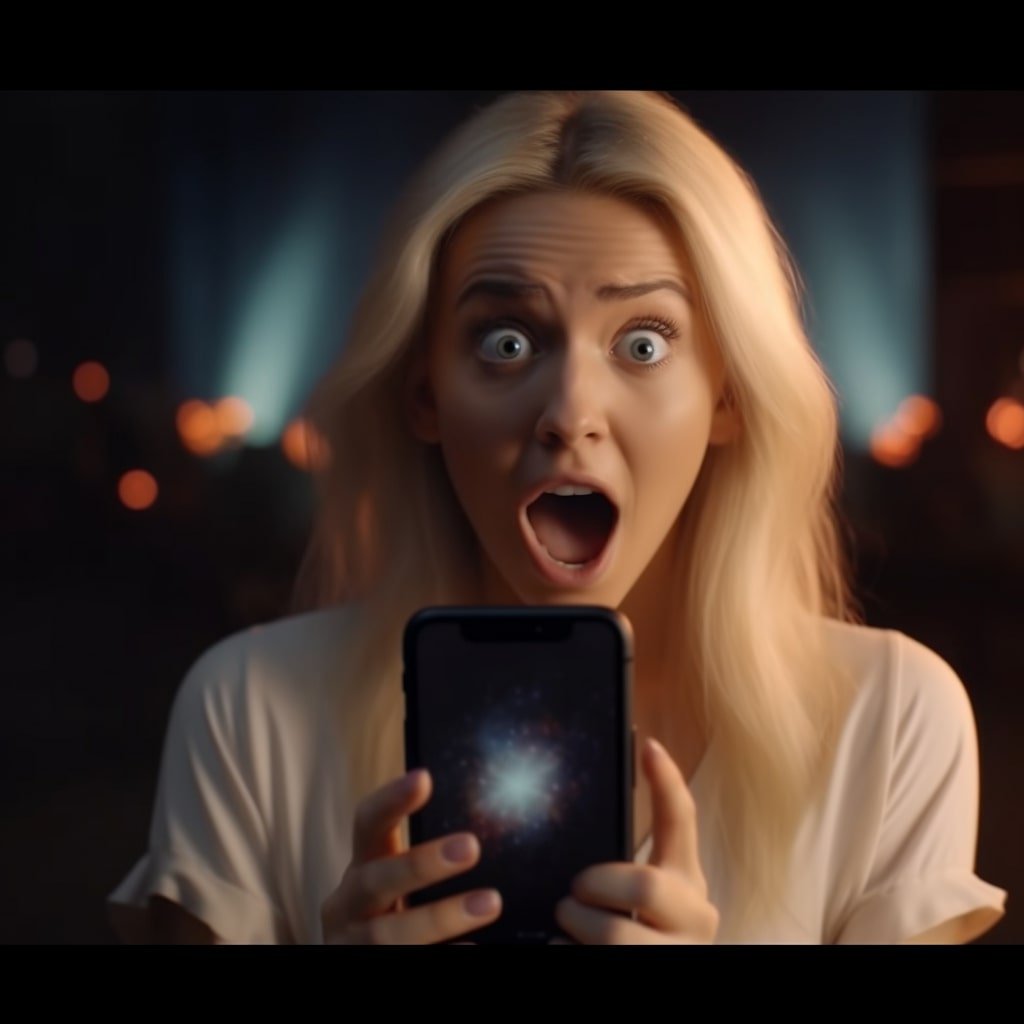Instagram, a platform for sharing visual stories, has evolved to accommodate business and creator profiles known as “Professional Accounts.” These accounts offer enhanced features tailored to professionals, such as analytics and promotion tools. But sometimes, one may wish to revert to a personal account or delete the account altogether. This guide will provide comprehensive steps to guide you through this process.
Understanding the Implications of Deleting Your Professional Instagram Account
Before taking any action, you should be fully aware of what deleting your professional account entails:
- Data Loss: All your posts, comments, likes, followers, and messages will be permanently deleted. This is irreversible.
- Username Reservation: Once the account is deleted, you may not be able to sign up using the same username.
- Time Restriction: There is a cooling-off period after deletion. You cannot create a new account with the same email or phone number during this time.
- Business Insights: You’ll lose access to business analytics and data related to your posts, audience, and other insights specific to professional accounts.

Steps to Delete Your Professional Instagram Account
Follow these steps if you’re sure about permanently deleting your account:
- 1. Backup Important Data: Before deletion, consider downloading your data from Instagram. Navigate to ‘Settings,’ choose ‘Privacy and Security,’ and then ‘Download Data.’
- 2. Access Instagram from a Web Browser: Account deletion can’t be done from the app. You’ll need to log in to Instagram from a web browser.
- 3. Visit the Delete Account Page: Head to the ‘Delete Your Account’ page on Instagram’s official website.
- 4. State Your Reason: Choose a reason from the drop-down menu for why you want to delete your account.
- 5. Re-enter Password: You’ll be asked to confirm your decision by re-entering your password.
- 6. Confirm Deletion: Click on ‘Permanently delete my account.’ Remember, this step is final and irreversible.
Switching Back to a Personal Account
If you’re not looking for a full deletion but merely want to revert to a personal account:
- 1. Open Instagram App: Log in to your professional account on the app.
- 2. Navigate to Profile: Tap on the profile icon at the screen’s bottom right.
- 3. Go to Settings: Click on the three horizontal lines (hamburger menu) at the top right, then tap ‘Settings.’
- 4. Switch to Personal Account: Under ‘Account,’ find the option ‘Switch to Personal Account’ and select it.
- 5. Confirm the Change: Instagram may ask you to confirm the switch. Do so to finalize the change.
Conclusion
Whether you’re looking to delete your professional Instagram account or revert to a personal account, ensuring you’re making the right decision for your online presence is essential. Always back up vital data, understand the implications fully and proceed with the necessary steps. Remember, the digital realm offers numerous opportunities, but each action, especially deletions, comes with repercussions.