As an extension of the Facebook ecosystem, Facebook Messenger has become one of the most popular instant messaging platforms worldwide. However, there may come a time when you feel the need to detach from the platform for reasons such as privacy, a desire to declutter or to shift to another messaging app. Here, we’ll break down the process of deleting a Messenger account.
Before we dive in, it’s crucial to understand that deleting your Messenger account is intertwined with your main Facebook account. You must delete your Facebook account to remove your presence from Messenger completely. However, if you only wish to remain inactive on Messenger but retain your Facebook profile, we’ll guide you through that, too.
Understanding the Nuance
There are misconceptions about the deletion of Messenger. Here’s what you need to know:
- Interconnected Accounts: Messenger is a part of Facebook. Deleting your Messenger means deleting your main Facebook account.
- Deactivation vs. Deletion: You can deactivate Messenger (which makes you unreachable via the app) without deactivating your Facebook account. However, to completely delete Messenger, Facebook needs to be deleted too.
- Data Retention: Even after deletion, Facebook may store certain data for specific periods for reasons like legal obligations.
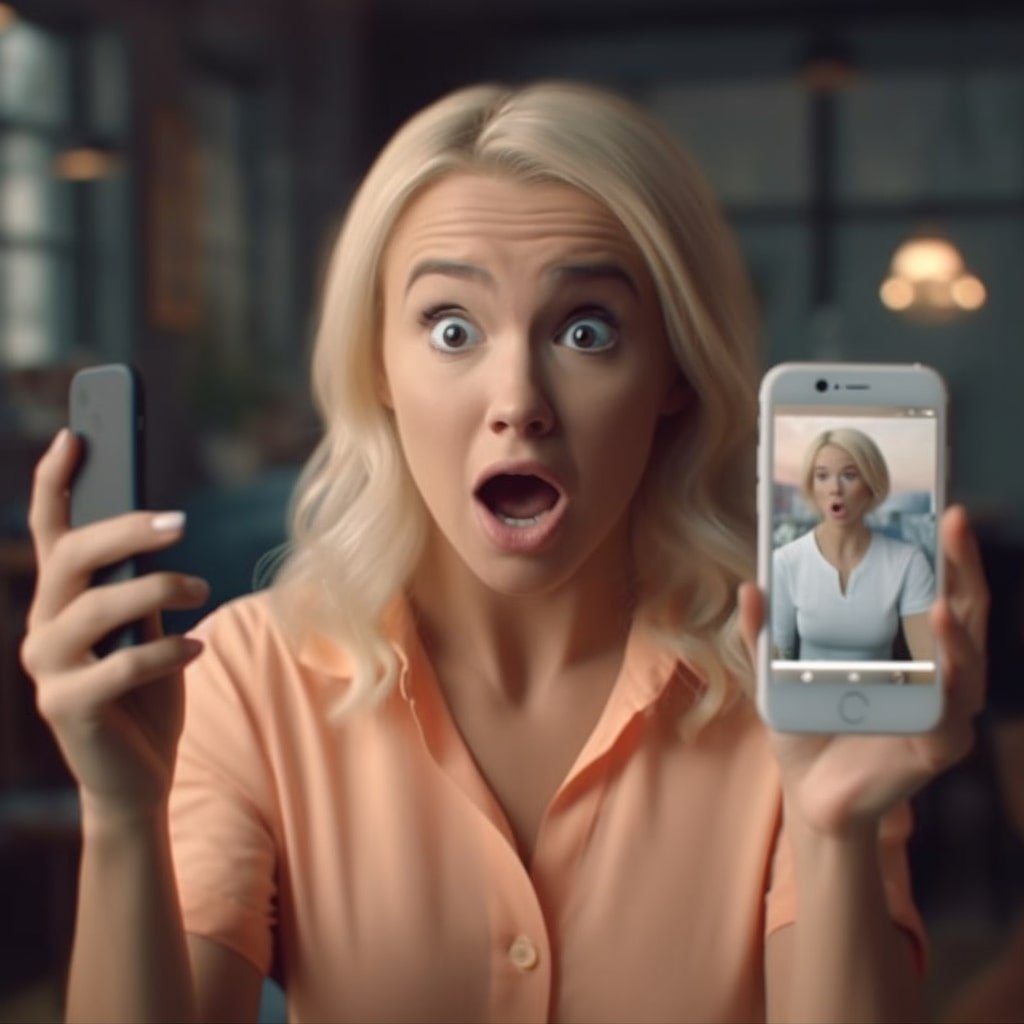
Steps to Deactivate Facebook Messenger
If you want to just step back from Messenger without losing your Facebook profile:
- Step 1: Open Messenger: Launch the Messenger app on your device.
- Step 2: Profile Icon: Tap on your profile picture at the top left corner to access ‘Settings.’
- Step 3: Account Settings: Scroll and find ‘Account Settings’. This will redirect you to the main Facebook app settings.
- Step 4: Deactivate Messenger: Under the ‘Your Facebook Information’ section, there’s an option for ‘Delete or Deactivate.’ Choose ‘Deactivate’ next to Messenger.
- Step 5: Confirm Deactivation: Follow the on-screen instructions to confirm your decision.
Steps to Completely Delete Messenger (By Deleting Facebook Account)
- Step 1: Open Facebook App: Launch the main Facebook application.
- Step 2: Menu: Click on the three horizontal lines (menu), typically on the top right or bottom right.
- Step 3: Settings: Navigate to ‘Settings & Privacy,’ then choose ‘Settings.’
- Step 4: Account Ownership: Under ‘Your Facebook Information,’ tap on ‘Account Ownership and Control.’
- Step 5: Deactivation and Deletion: The ‘Deactivation and Deletion’ option is here. Choose ‘Delete Account’ then click ‘Continue to Account Deletion.’
- Step 6: Confirm Deletion: Follow the on-screen steps, re-enter your password, and confirm your choice to delete.
Post-Deletion Measures
After deciding to part ways with Messenger or Facebook as a whole:
- Review Connected Apps: If you used Facebook to sign into other apps, consider revising those accounts or changing the sign-in method.
- App Removal: To eliminate any temptation to return, uninstall Messenger and Facebook apps from your device.
- Notify Friends: Inform close contacts about your departure from Messenger so they can contact you through other means.
Conclusion
Choosing to distance yourself from Facebook Messenger is a considerable decision in our interconnected age. This guide ensures a smooth transition, whether for deactivation or complete deletion. Whatever you decide, prioritize your digital comfort and well-being. Your online experiences should reflect your individual preferences and values.





