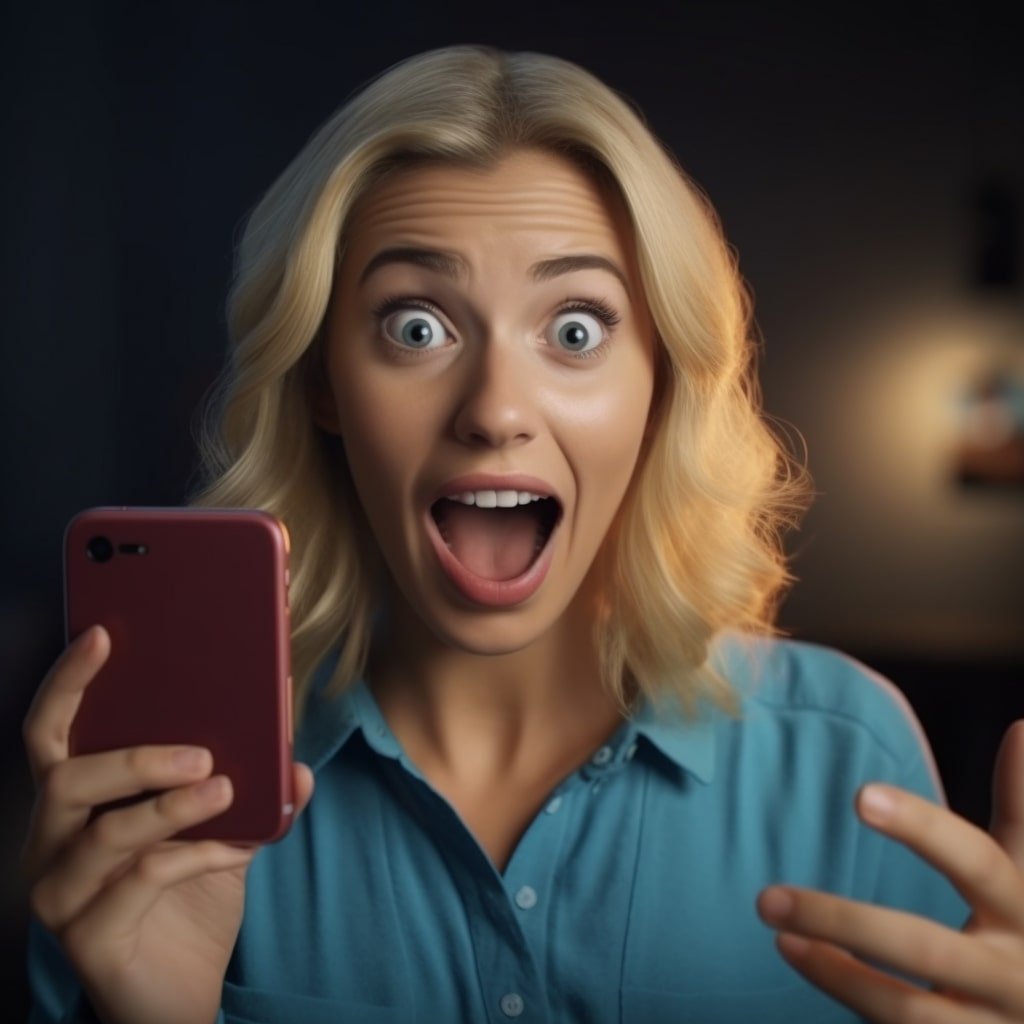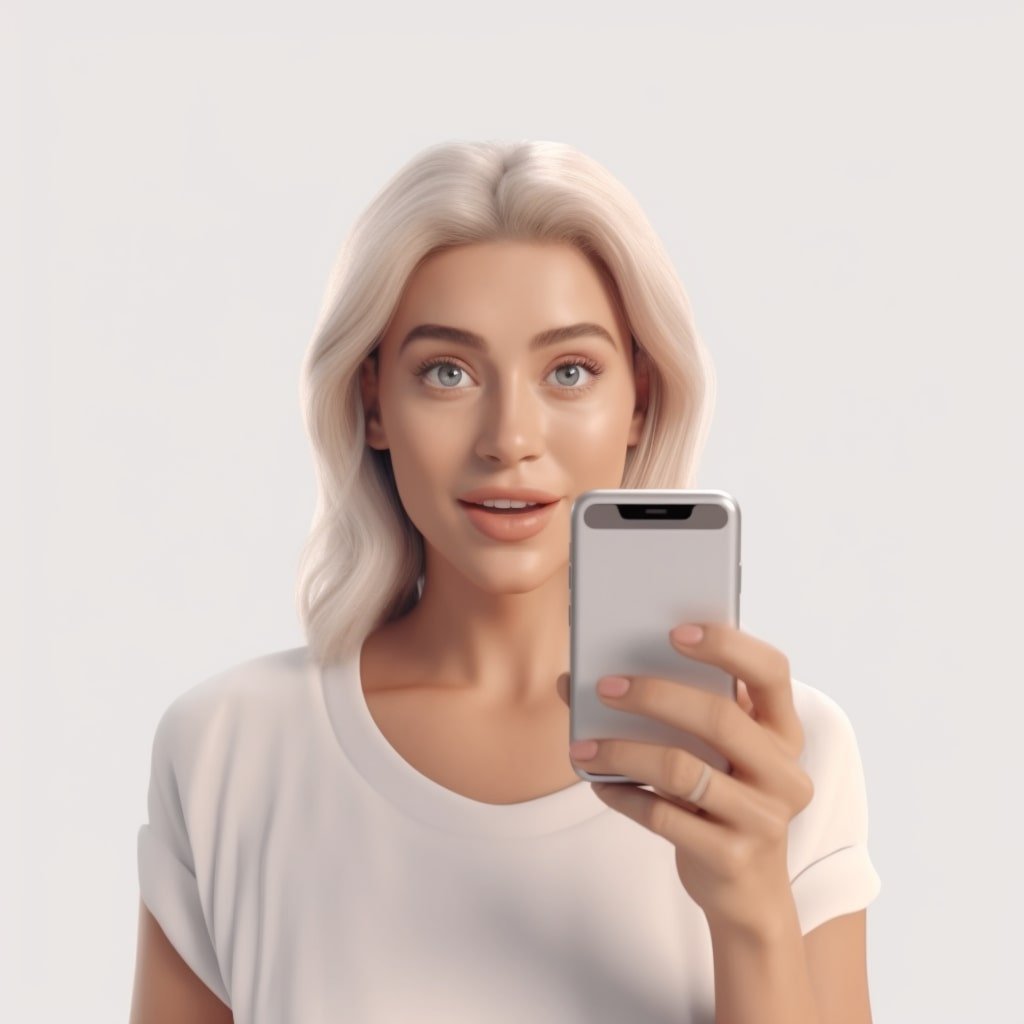Gmail, the flagship email service by Google, has amassed billions of users since its inception. Its integration with other Google services makes it an integral part of our digital lives. However, there might come a time when you wish to declutter your online presence or simply wish to take a break from Gmail. Deleting a Gmail account is straightforward, but it comes with its ramifications. In this guide, we will walk you through deleting your Gmail account and understanding what it means to do so.
Before You Proceed: Implications of Deleting a Gmail Account
When you decide to delete your Gmail account, it’s not just about saying goodbye to emails. The decision extends beyond the inbox:
- Emails & Contacts: All emails and contacts associated with the account will be lost permanently.
- Google Services: Although you can still access Google services like Google Drive, any content or data specific to Gmail will be erased.
- Associated Accounts: If you’ve used your Gmail for other services or platforms, like e-commerce websites or social media, you might face difficulties accessing them without setting up an alternate email.
- Irreversible Action: Once deleted, you or anyone else cannot use the Gmail address again.

Step-by-step Guide to Delete Your Gmail Account
- Step 1: Backup Important Data: Ensure you’ve backed up essential emails, attachments, and contacts from your Gmail account. Consider exporting this data for future use.
- Step 2: Log in to Gmail: Visit the Gmail website and sign in using the account credentials you wish to delete.
- Step 3: Access Google Account Settings: Click on your profile picture on the top right and select ‘Manage your Google Account’.
- Step 4: Navigate to Data & Personalization: Click ‘Data & Personalization on the left sidebar.’
- Step 5: Locate ‘Delete a Service or Your Account’: Scroll under the ‘Download, delete, or make a plan for your data’ section, and click ‘Delete a service or your account.’
- Step 6: Click on ‘Delete a Service’: You’ll be prompted to enter your password for security verification. Post verification, click on the trashcan icon next to ‘Gmail.’
- Step 7: Enter an Alternate Email Address: Since you’re only deleting Gmail and not the entire Google Account, you’ll need to provide a different email address to continue accessing other Google services. This won’t create a new Gmail account but will be a new login credential.
- Step 8: Send Verification Email: Click ‘Send Verification Email’ and access the email from the alternate address for further instructions.
- Step 9: Follow the Deletion Link: In the received email, follow the link provided, log in if prompted, and acknowledge the consequences of deleting the Gmail account. Finally, click on ‘Delete Gmail’.
Life After Gmail Deletion
Once your Gmail account is deleted:
- Immediate Logout: You will be logged out from all Google services on all devices.
- Recovery Window: Google provides a short window to recover your account. If you change your mind shortly after deletion, act fast to recover it.
- Google Service Access: While Gmail might be gone, your Google Account isn’t. You can continue to access Google Drive, Photos, and other services using the alternate email you provided.
Conclusion
Deleting a Gmail account is a significant decision that should not be taken lightly. It’s essential to understand the breadth of implications associated with the action. This guide serves as a comprehensive walkthrough, ensuring that you do so informed and prepared if you choose to part ways with Gmail.