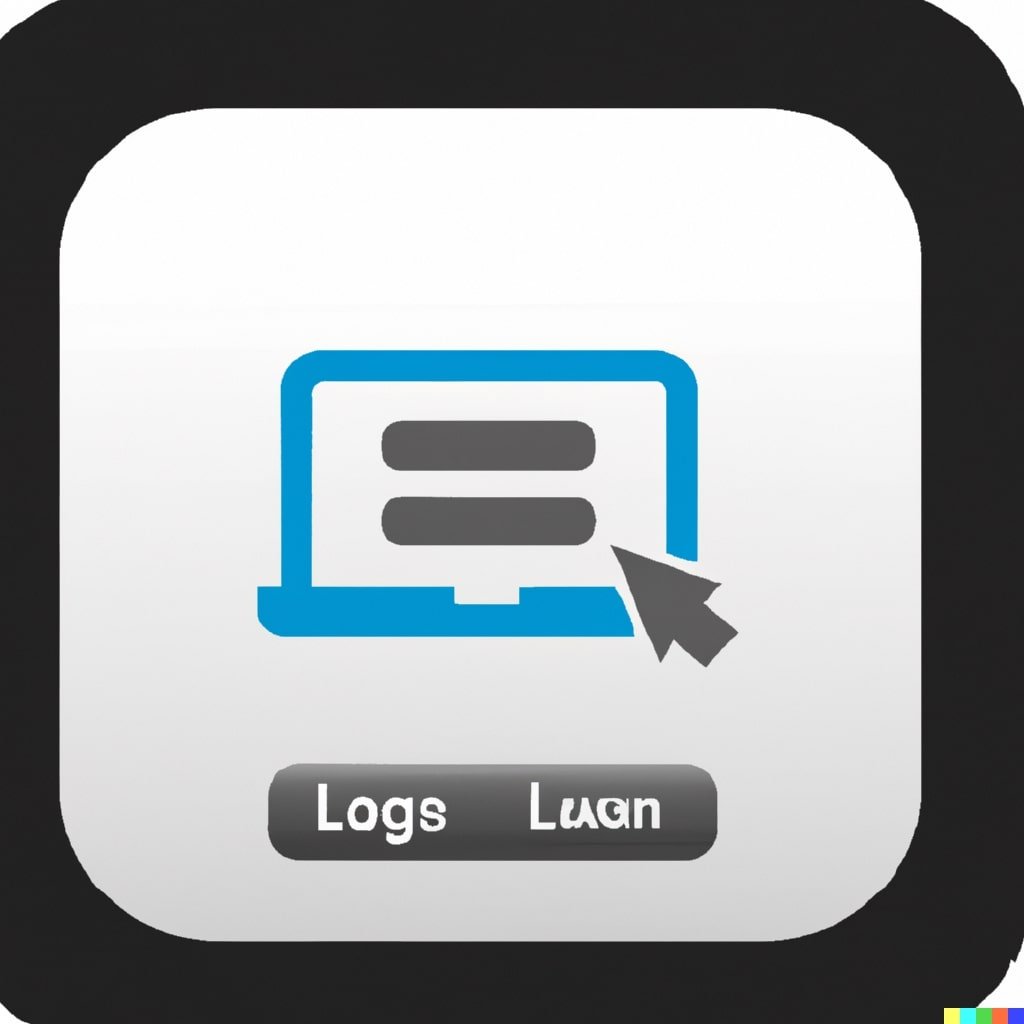Microsoft Outlook, an integral component of the Microsoft Office suite, is one of the most commonly used email services globally. However, there may come a time when a user wishes to delete their Outlook account, whether due to privacy concerns, a desire to declutter their online presence or a move to an alternative email provider. This comprehensive guide will walk you through the process of terminating your Outlook account while ensuring you don’t lose vital information in the process.
Things to Ponder Before Deleting Your Account
Diving headfirst into deleting an account can sometimes lead to regrets. Here are some critical points to contemplate:
- Email Archive: Before deletion, think about backing up essential emails. You might require them for future references, especially if they have legal, professional, or sentimental importance.
- Connected Services: Many services, apps, and online subscriptions use email for login or communication. Ensure you’ve switched to a different email where necessary.
- Storage: An Outlook account is also linked to Microsoft’s cloud storage solution, OneDrive. Deleting your account will also mean losing access to stored files. Back up any critical data from your OneDrive before proceeding.

Steps to Delete Outlook Account
If you’re sure about deleting your account, follow these meticulous steps:
- Step 1: Visit Microsoft’s Account homepage and sign in using your Outlook credentials.
- Step 2: Security: Navigate to the ‘Security’ tab from the dashboard.
- Step 3: More Security Options: Scroll down and select ‘More security options’ at the bottom of the page.
- Step 4: Close My Account: At the bottom of this new page, you’ll find the ‘Close my account’ option. Click on it.
- Step 5: Read & Confirm: Microsoft will display a list of things to check before you can close your account. Review these points, ensure you’ve addressed all concerns, then click ‘Next.’
- Step 6: Final Checklist: A final checklist will appear, asking you to verify that you understand the implications of deleting your account. Mark each checkbox, select a reason for leaving from the dropdown, and then click ‘Mark account for closure.’
Post-Deletion Recommendations
After initiating the account closure, some additional steps can enhance your digital security and peace of mind:
- 30-Day Window: Microsoft provides a 30-day window before permanently deleting your account. If you change your mind within this timeframe, you can recover your account by logging back in.
- Password Changes: Update any accounts or services linked to your Outlook email, especially if they share the same password.
- Inform Contacts: Let your contacts know about the change in your email, ensuring that you don’t miss out on important communications.
Conclusion
Closing an Outlook account is more than just shutting down an email address. Given its integration with various Microsoft services, understanding the implications is paramount. By following the steps mentioned and heeding the advice, you can ensure that your transition from Outlook is as seamless and trouble-free as possible.